Network
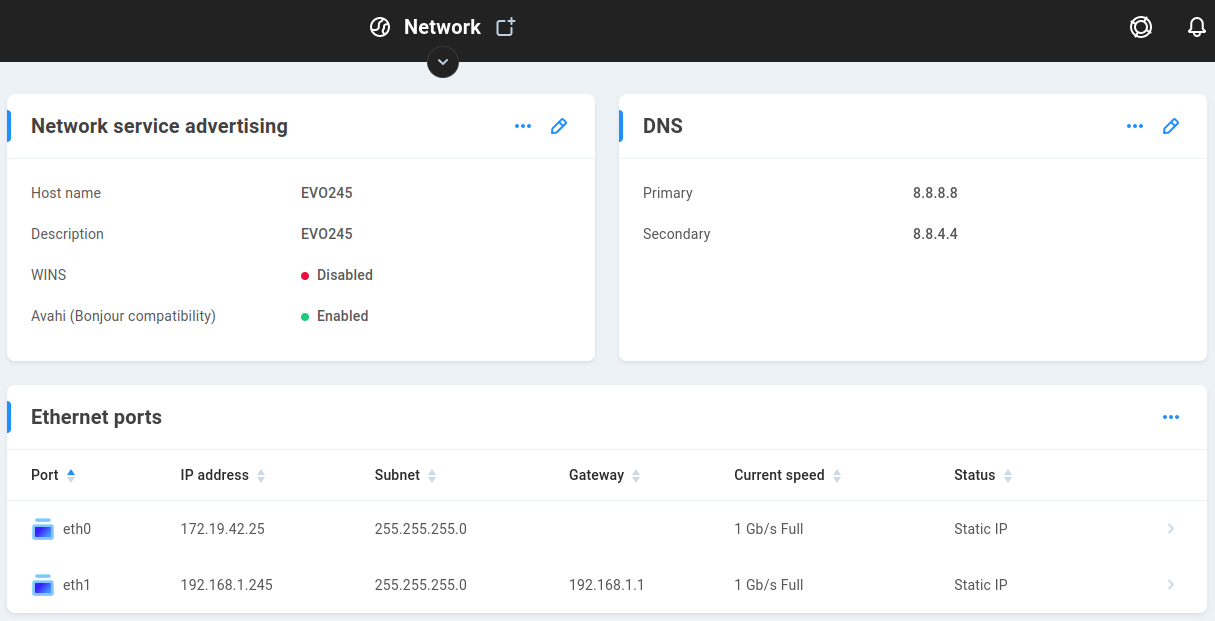
Network service advertising

These options can make browsing for EVO shares on your network easier. Note that advertising for the host may not be the intended path for the workstation to use! EVO shares should be mounted (mapped) specifically using the intended network path, which may be a different address from what’s advertised and listed in the macOS Finder sidebar and Microsoft Explorer.
In addition to possibly being the incorrect route to EVO, when browsing an advertised share, each click to navigate its structure queries the server for a directory listing, which is much slower than browsing the cached contents of a mounted network share.
Host name - The host name is used to uniquely identify each EVO unit. It is a good practice to change the host name (“EVO” by default) to a name that helps identify the particular EVO unit, especially if your site makes use of more than one EVO.
Description - The environment’s naming convention for host names may not be very descriptive, so this additional field can help with identification for a system and its purpose.
WINS - This protocol is rather deprecated, and disabled by default. The Windows Internet Name Service enables EVO to act as a server to translate network share names into IP addresses. This is similar to how a DNS server allows you to only have to remember the name of a website, instead of its IP address. This may require that your network administrator add the IP address of EVO as a WINS service in your DHCP server. See Advanced for more information on setting your workgroup if your site doesn’t use the default value of “workgroup”.
Avahi (Bonjour compatibility) - This software is made to speak the same Zeroconf protocol as Apple’s Bonjour for network advertisement. With this service enabled, the EVO shares will show up in the Network section at the left of Finder windows. Some network backup devices also use this information to help configure scheduled backups of NAS shares. This is enabled by default.
Note
While browsing to a location on the network is simple, it may not be the best method when it comes to working with the system. Once shares have been discovered on the network, it’s generally best to mount/map the volumes on the workstation instead of continuing to browse the advertised network location. This allows for directory caching and other communication optimizations.
Warning
Ensure no other system changes are underway or pending when changing the host name, and that no logical disks remain in the build queue.
DNS
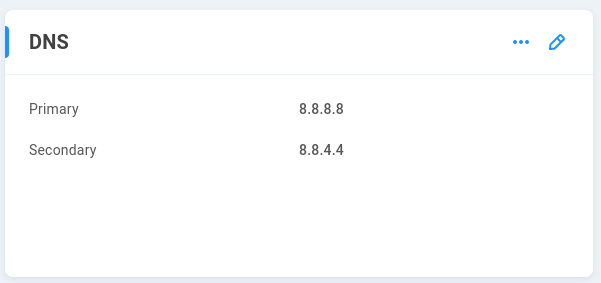
For EVO to locate any devices by DNS (Domain Name System) instead of IP addresses (when defining an NTP server or mail server, for example), it must know the DNS server addresses for your network. Most networks have two DNS servers, but if yours has only one, enter it as the Primary. If the DNS address fields are left blank, Google’s Public DNS addresses will be automatically defaulted as the primary (8.8.8.8) and secondary (8.8.4.4) DNS addresses the first time EVO boots with Internet connectivity available.
Primary - 8.8.8.8 (Google primary DNS is populated as default if an internet connection is available)
Secondary - 8.8.4.4 (Google secondary DNS is populated as default if an internet connection is available)
Tip
Use the Custom test option on the Ping Test to test DNS server availability.
Ethernet ports
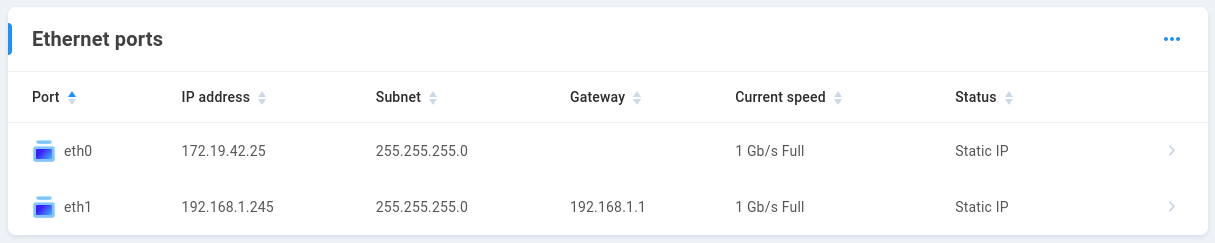
Use the Ethernet Port List to make changes to the default Ethernet connectivity settings. For reliable performance, EVO will not allow its Ethernet ports to have overlapping subnets.
Note
EVO’s eth1 port has the DHCP client role assigned by default. This allows EVO to be connected to the LAN to automatically receive an IP address from the router or DHCP server.
Tip
If DHCP Client is assigned to a port and it does not receive an address, disconnect and reconnect its Ethernet cable to send a new request to the DHCP Server.
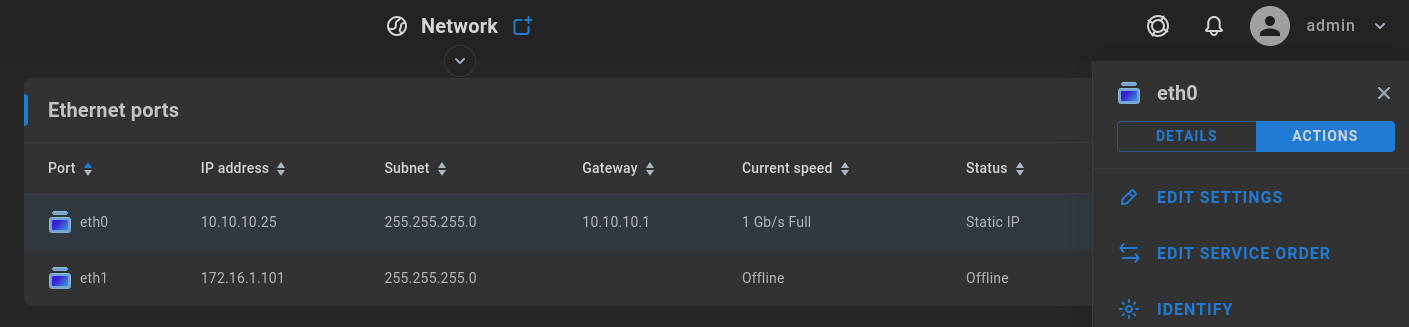
Click on a port to expose the available details and actions.
Clicking “EDIT SETTINGS” will expose options available for the network interface.
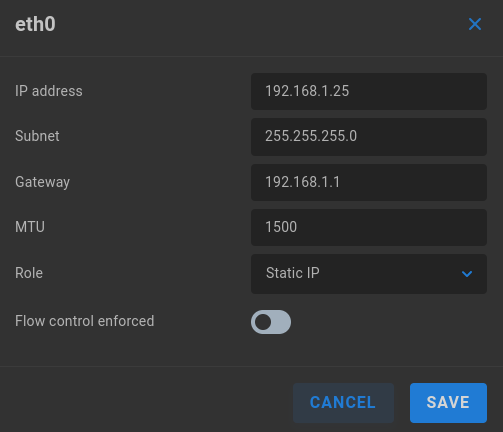
IP address - Enter the intended IP address for the network interface.
Subnet - Enter the subnet mask.
Gateway - Enter the gateway address (typically the same router address used by workstations) to provide communication outside the local network. External network visibility is typically required for a number of actions, including clock synchronization and email notifications, replication to cloud, and more.
MTU - As workstations generally do, EVO’s network adapters default to the standard frame size (1500 MTU) and if changed to jumbo (9000 MTU), then all ports in the connection path must match (EVO, switch, workstation). Any port can use standard frame sizes, while jumbo frames are out of spec for gigabit Ethernet ports.
Role - Dropdown options include Static IP, DHCP Client, or DHCP Server. Select Static IP to manually define the address. Select DHCP Client if the port is connected to a DHCP Server to automatically receive an IP address. Select DHCP Server to manually enter an IP address and define a range of addresses to be automatically assigned by EVO to connected clients.
Note
More than one gateway may be configured, in which case the service order needs to be considered.
Warning
Incorrect Ethernet port settings can render your EVO unit unable to communicate with other systems on your network and even cause a loss of connection to the web-based interface. If you are unsure of the proper way to configure the Ethernet settings of your EVO system, please contact your network administrator, the authorized reseller that provided your unit, or SNS for advice and recommendations.
When a port is assigned the DHCP Client role, an additional option is exposed:
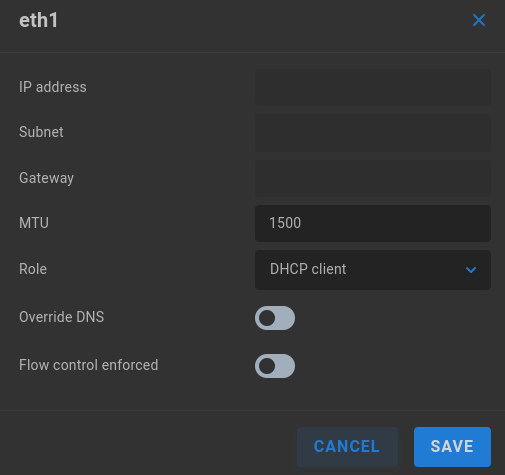
Override DNS - Enable if the port should disregard host name resolution provided by the DHCP server and instead use EVO’s configured DNS server addresses.
Aggregated interfaces

Multiple Ethernet ports can be bonded to act as one port. The aggregated interface is assigned one IP address, and once correctly configured at the switch, client workstations will be able to communicate over any aggregated port using a single IP address.
This can provide link redundancy as well as ease of configuration (single IP address). Performance depends largely on the configuration and features of the Ethernet switch. Some configurations will yield an aggregated link that is no faster than a single link (providing only redundancy), whereas others will produce a link that is capable of nearly the same total bandwidth as individually-configured ports.
Note
Link aggregation requires a similarly-configured switch to enforce the LAG policy.
EVO’s default link aggregation settings match the most common switch default configurations (LACP with member ports set to “dynamic”). The switch should typically be set to “Active” rather than “Passive” mode.
Warning
If using optical Ethernet, ensure all transceivers (SFPs) are populated before creating an aggregated interface.
Warning
Take care not to connect devices to each other with more than one Ethernet cable until after LAG is configured on the switch. If multiple connections are formed between the two devices and neither device has loop prevention, a network loop may be created. Network loops can slow or stop normal traffic on your network.
Warning
Configuring an aggregated link on EVO requires that the devices are of the same type (speed) and MTU value.
Warning
Making changes to an active aggregated interface may result in a loss of connectivity, requiring reconfiguration. Always use a separate network path that’s excluded from any changes to the network to ensure communication is not disrupted.
Once aggregation is configured at the switch and cables are attached, select the appropriate checkboxes in the list of Ethernet ports and click the Save button. The new aggregated interface will retain the settings of the lowest-numbered Ethernet device that is part of the group. To release an aggregated interface, click the Deactivate button in the Aggregated interfaces list. The settings for the aggregate interface will be applied to the lowest-numbered Ethernet device that was part of the group.
See Ethernet bonding parameters at the Advanced page for more details about LAG configuration.
Virtual switch assignment

For peak performance, each workstation should have a dedicated network interface reserved for communication with EVO, in a discrete subnet. However, some smaller production environments may not have an existing high speed local network, or the workstations may only have one Ethernet port available, etc. EVO’s Virtual Switch Mode can simplify the process of configuring workstations and in some cases eliminate the need for additional network hardware. It uses a small portion of EVO’s processing power to allow multiple workstations to communicate with EVO while maintaining a connection to each other and an external network, such as the internet.
This feature is limited by the number of physical ports available on EVO; additional network cards can be installed if more ports are needed. Multiple virtual switches can be created on one EVO. For example, a 16 Bay EVO that includes four 1GbE ports could be used to directly connect three workstations, with the fourth port used to connect to the internet, or all four ports could be used to connect to workstations in an isolated (private) network.
If redundant (failover) connections are used (multiple physical connections between an EVO’s virtual switch and a physical switch), Spanning Tree Protocol (STP) must be enabled on EVO as well as the physical switch. This is to prevent loopback errors on the network, which would severely impact communication. STP needs to be enabled any time there is more than one path to the same device on the network.
Click the plus symbol to select port members for a new virtual switch. Upon creation, the virtual switch assumes the IP address of the first port added, and the lowest MAC address found among the included interfaces. All the member ports must have the same MTU value. If the virtual switch is removed, the IP address remains associated with the lowest MAC address, and other member ports revert to their default IP addresses.
Note
The IP address of an existing virtual switch will not change when adding new ports, but if one of the added ports has a lower MAC address, the virtual switch will assume that MAC address.
Ping test
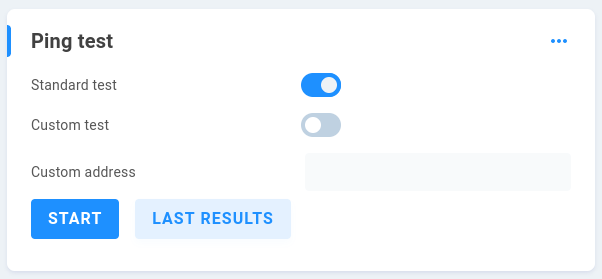
A ping test is a tried and true method of making sure your network is set up properly and that you can communicate with other network devices. It simply sends a packet of information to a remote machine, and requests that the remote machine acknowledge receipt by responding with another packet of its own. The standard test will ping several preconfigured addresses on the internet. Alternatively, you can choose a custom address to use with the test.
Note
The default firewall settings in some versions of Windows may prevent those machines from responding to ping requests.