Disks & Pools
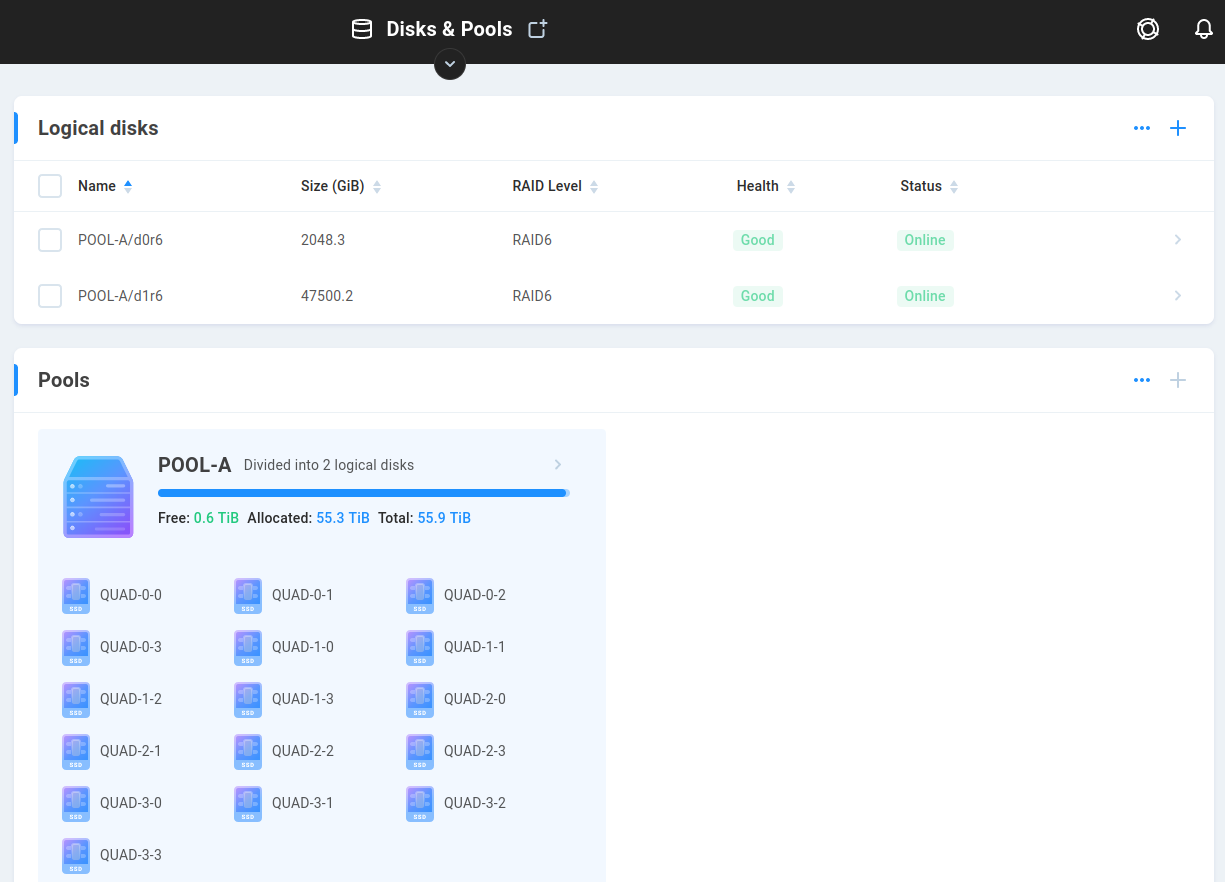
A pool is a grouping of physical disks that each contribute their own resources to act as one device (logical disk). Disk pools can be used to determine the total number of drives that contribute to each logical disk, or to protect the bandwidth of one set of drives from another. When physical disks are grouped into a pool, they each contribute their capacity and resources, allowing for the creation of one or more logical disks in the pool. A pool can contain multiple logical disks with their own discrete file systems, at differing RAID levels.
A logical disk is a virtual device that provides a file system on a physical disk, or in EVO’s case, a set of physical disks comprising a pool. This allows for single-namespace mount-points whose available capacity and performance may far exceed that afforded by any single physical disk. When a logical disk is accessed (reads, writes), all physical disks in the pool are accessed, with the data “striped” across the physical disks in an array (RAID). The amount of space available for logical disk creation, as well as the performance profile, differs according to the chosen RAID (parity) level.
Pool and logical disk names have a 40 character limit. Latin letters, digits, underscores, and dots are allowed (may not start with a dot).
Pools
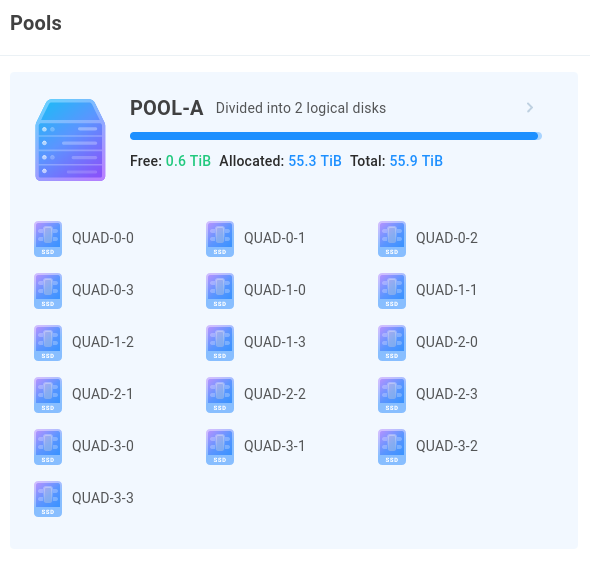
A disk pool is a collection of EVO drives combined into space used for the creation of logical disks. Disk pools can be used to determine the total number of drives that contribute to each logical disk, or to protect the bandwidth of one set of drives from another. All physical disks in a drive pool are accessed when any logical disk in that pool is accessed.
Note
A pool may consist of up to 32 disks.
Warning
If a pool spans more than one chassis, the integrity of the pool depends on the external cable connection and the independent power supply for each unit. It’s strongly recommended in this case that each chassis share a common power source to ensure all member disks are online at the same time.
See Disk Pool Considerations for more information on the planning and setup of disk pools.
If no pools exist, click CREATE POOL to begin. Select the physical disks that should comprise the pool and give it a name. This is not user-facing, and is typically given a generic name such as A or B.
This card shows the current Pool configuration on the system, as well as how many logical disks exist in each pool.
Once created, a pool is fixed in size, unless it’s grown when adding more physical disks. If disks are added to EVO, and a pool is grown to realize added capacity, the file system on the logical disk(s) is automatically expanded upon completion. Clicking the pool exposes the sidebar, where the Actions option allows for growing a pool if more physical disks are added.
Note
Growing a pool takes significantly longer than creating a pool, since the array needs to be reconstructed while preserving data already in place. This will also make the logical disk(s) in the pool unavailable at times during the grow operation.
Note
It’s strongly recommended to reserve ~40GiB free space in the pool for diagnostic purposes.
Logical Disks
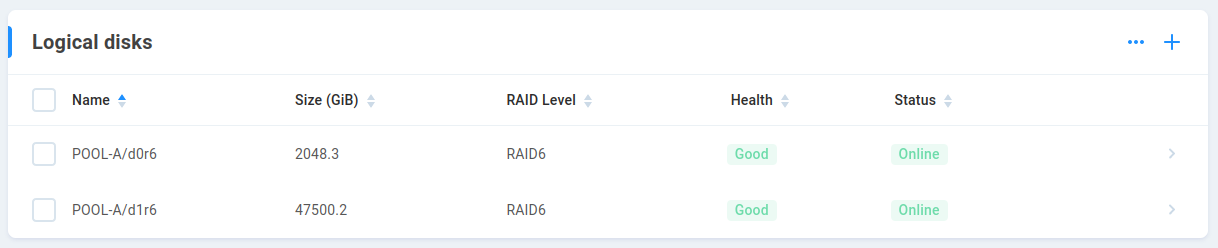
Combining multiple physical disks into a logical disk offers greater capacity and performance than what would be available for an individual physical disk, and can provide redundancy in the event of a hardware failure (not a substitute for backup).
A pool must first be created to store the logical disk(s). Click the plus symbol to add a logical disk to the build queue, and only start the queue once you’re certain it will build exactly what’s intended.
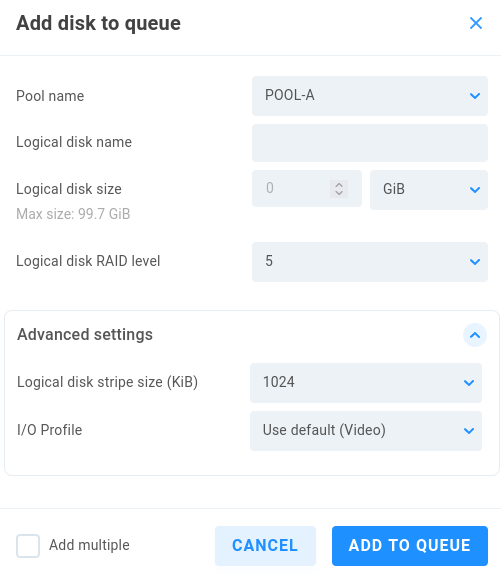
Pool name - This is not user-facing, and is typically a generic name such as “POOL-A”
Logical disk name - This is not user-facing, and is typically a generic name such as “LD1”
Logical disk size - Define a numerical value and measurement unit.
Logical disk RAID level - Select the RAID level to be used. RAID 5 allows for the loss of one physical disk, while RAID 6 tolerates the loss of two physical disks. RAID 5 is recommended for pools containing 8 disks or fewer, while RAID 6 is recommended for pools containing more than 8 disks.
Advanced settings
Logical disk stripe size (KiB) - The stripe size is the smallest chunk of data that can be addressed, and this value can have a substantial impact on performance and capacity. By default, this is 1024 KiB, and the drop-down menu provides several more choices. A typical array often uses a much smaller stripe, while EVO is most often used specifically with media files. Since the stripe size determines the minimum amount of data that will be written contiguously, having fewer, larger blocks means less repositioning of the disk heads, which usually translates to better performance. Note that a large stripe size is extremely inefficient when working with small files. For example, a 1040 KiB file would require two blocks, with most of the second one being completely unused. The default setting is a great option for most workflows; however, if you plan to store a significant amount both of small files and large, compartmentalizing and allocating a logical disk for each type can provide efficiency for bandwidth and capacity.
I/O Profile - This allows for selection of specific tuning profiles. By default, EVO is optimized for working with video files.
After adding the disk(s) to the pool(s), review the queue carefully, and then click START QUEUE when ready.
Note
Users may be noticeably impacted by the logical disk construction, so it may be best to process the queue when EVO is otherwise idle.
Note
The logical disk name and size are set at time of creation, and disks may be created or deleted (not edited). Check the logical disk build queue carefully before starting the queue.
Warning
Once started, the queue can be paused; however, it cannot be modified or stopped (it will resume automatically following a reboot).
Following construction of the logical disk(s), click on one to expose ACTIONS and DETAILS. From here, the disk can be set offline, removed, or encrypted.
Encryption
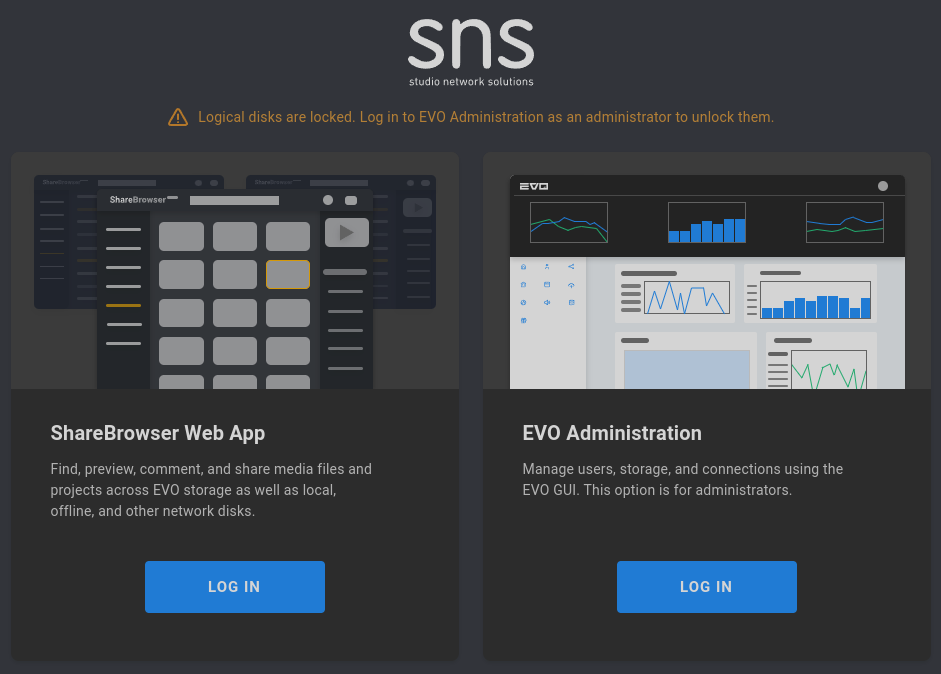
Encryption at rest is available for logical disks, ensuring data is only accessible once decrypted by the administrator.
Encrypting one or more logical disks is best done before any data is in place, since the operation will make the disk unavailable to users for a significant amount of time, and is a permanent operation (while disks may be decrypted to provide access to data, the encryption itself may not be removed from the disk).
Having a backup available is imperative if choosing to encrypt a disk with data in place, since the disk may become permanently unavailable if the operation is interrupted before completion.
The encryption password chosen by the administrator is the only option for decryption. The password may be changed afterwards, as long as the current password is provided.
Note
HTTPS is required for logical disk encryption, and cannot be disabled while any encrypted disks exist on the system.
Warning
The encryption operation is permanent.
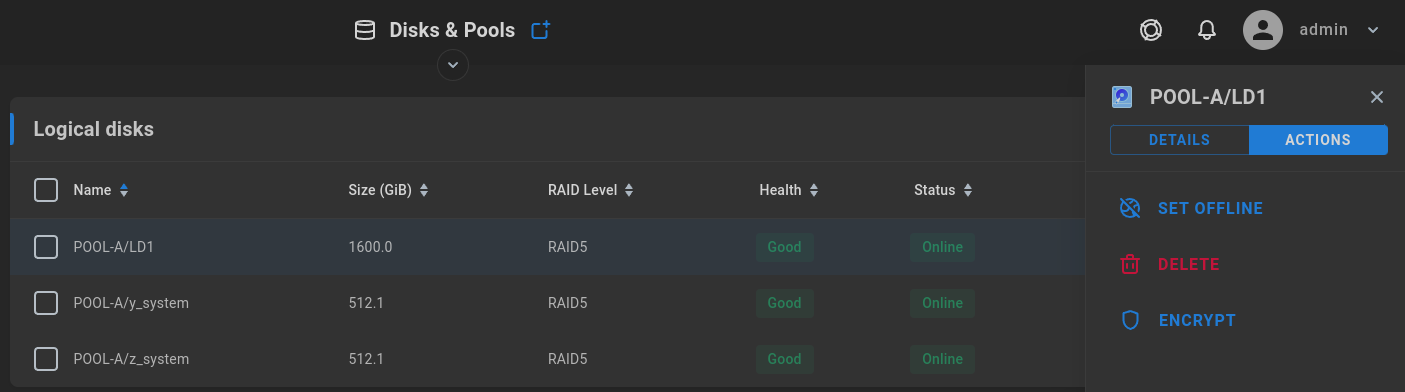
Once HTTPS is enabled, to encrypt a logical disk, select it and then click ENCRYPT.
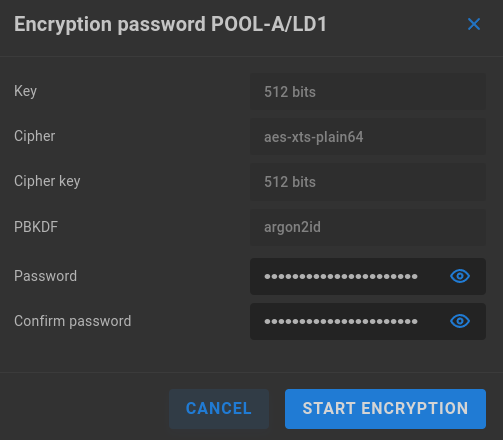
Enter a strong password for the logical disk and confirm it to continue.
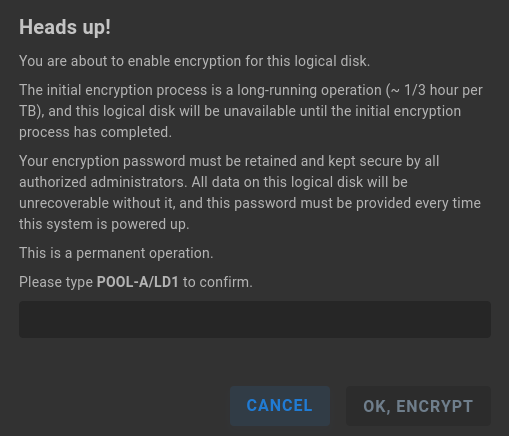
Carefully read the warning before typing the confirmation message to proceed with disk encryption.
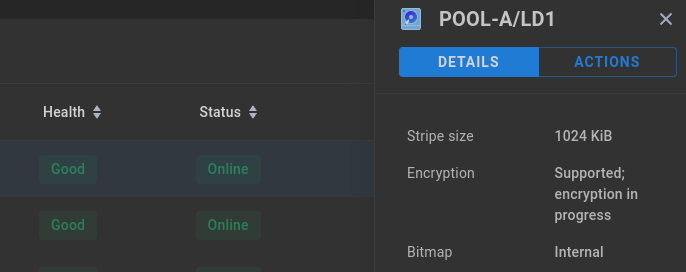
Once started, the progress can be seen in the logical disk’s details.
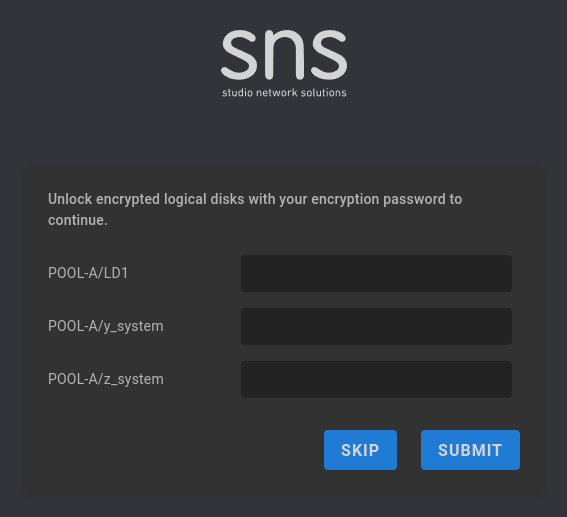
When the system is restarted, any encrypted logical disks will need to be unlocked in the admin interface before their data is made available.